Introduction
Mastering Git is essential for every developer, as it’s the backbone of version control systems. Whether you’re a beginner or an experienced developer, knowing these 20 Git command-line tricks will supercharge your productivity and elevate your skills to a whole new level.
Table of Contents
- Git Basics and Navigation
- Essential Git Commands for Efficiency
- Advanced Git Command-Line Tricks
- Conclusion
1. Initialize a Git Repository (git init)

Initialize a Git Repository (git init)
The first step in using Git is creating a repository. Use git init to initialize a new repository in your project folder. This command sets up a local Git repository in your current directory.
Example:
git init2. Cloning an Existing Repository (git clone)
If you want to work on an existing project, the git clone command is your go-to. It clones the repository into a new directory on your local machine.
Example:
git clone https://github.com/user/repository.git3. Check the Status of Your Project (git status)
Want to know the current state of your files? git status displays changes you’ve made and files waiting to be committed.
Example:
git status4. Staging Files (git add)
Before committing changes, you need to stage your files. The git add command adds changes to the staging area.
Example:
git add <file-name>5. Committing Changes (git commit)
Once your changes are staged, it’s time to commit them. Use the git commit command to save your changes with a meaningful message.
Example:
git commit -m "Added new feature"6. Create a New Branch (git branch)

Create a New Branch (git branch)
To work on new features or bug fixes, you should create a new branch. This keeps your main branch clean and stable.
Example:
git branch new-feature7. Switching Branches (git checkout)
Switching between branches is crucial while working on multiple features. Use git checkout to move to a different branch.
Example:
git checkout new-feature8. Merging Branches (git merge)
When you’re done with your feature or bug fix, you must merge it into the main branch. git merge integrates changes from different branches.
Example:
git merge new-feature9. Deleting a Branch (git branch -d)
After merging, it’s a good practice to delete the branch to keep your repository organized.
Example:
git branch -d new-feature10. Viewing the Commit History (git log)
The git log command lets you view the history of commits in your repository. You can track who made changes and when.
Example:
git log11. Undoing Changes (git checkout --)
If you’ve made changes but haven’t staged them yet, use git checkout -- to discard changes in your working directory.
Example:
git checkout -- <file-name>12. Resetting Changes (git reset)

Resetting Changes (git reset)
When you want to unstaged files, use git reset. This command removes changes from the staging area but keeps them in your working directory.
Example:
git reset <file-name>13. Reverting a Commit (git revert)
If a commit breaks your code, you can use git revert to undo the commit without affecting the history.
Example:
git revert <commit-id>14. Stashing Changes (git stash)
Need to switch branches but not ready to commit? Use git stash to save your work temporarily and come back to it later.
Example:
git stash15. Applying Stashed Changes (git stash apply)
To apply previously stashed changes, use git stash apply. This command restores your saved changes.
Example:
git stash apply16. Ignoring Files (.gitignore)
When there are files you don’t want to track, create a .gitignore file to list them. Git will then ignore these files during commits.
Example of .gitignore:
/node_modules
.env17. Showing Differences (git diff)
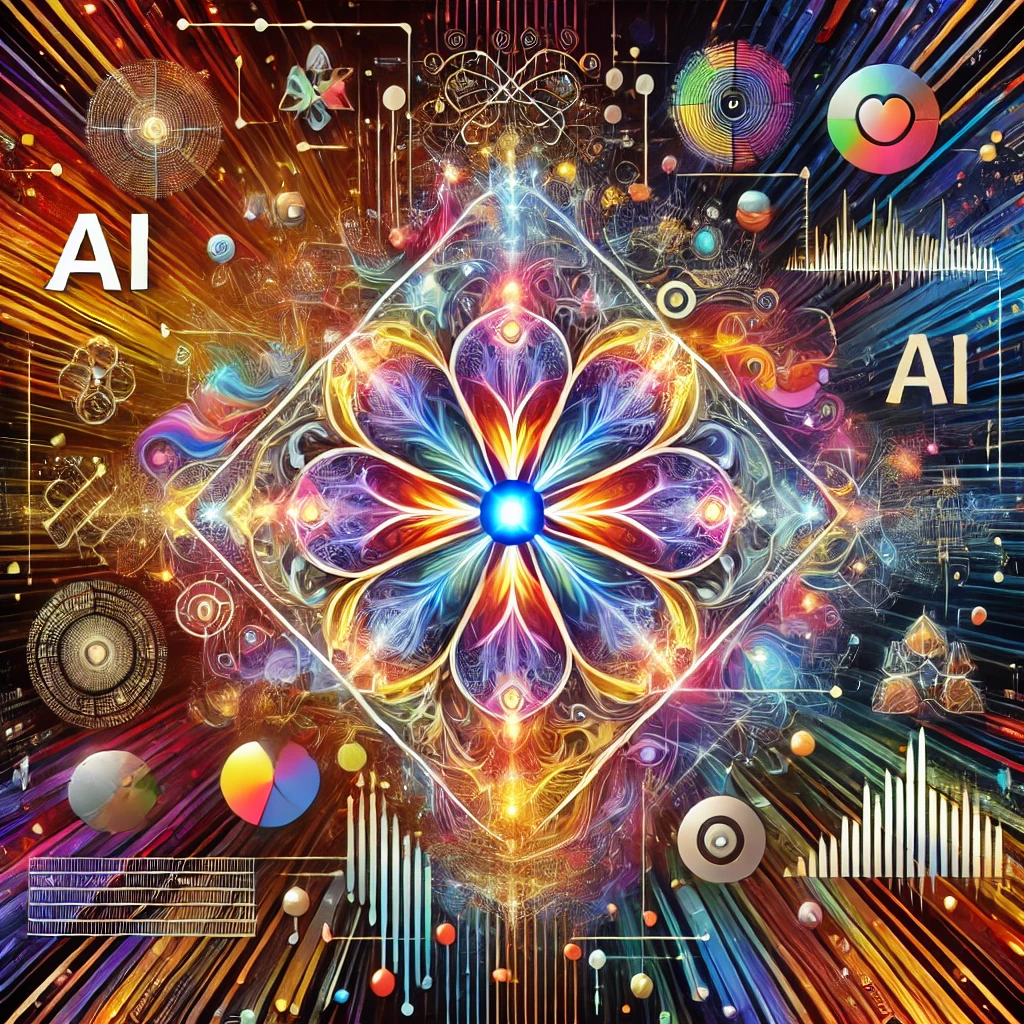
Showing Differences (git diff)
Use git diff See the changes between commits, branches, or the current state and the last commit.
Example:
git diff18. Pulling Changes (git pull)
To get the latest changes from the remote repository, use git pull. This command updates your local repository with the latest commits.
Example:
git pull origin main19. Pushing Changes (git push)
Once you’re done with your changes, you can push them to the remote repository using git push.
Example:
git push origin new-feature20. Viewing Remote Repositories (git remote -v)
If you want to see which remote repositories are connected to your local repository, use git remote -v.
Example:
git remote -vConclusion
These 20 Git command-line tricks are essential for every developer to manage projects efficiently. By mastering these commands, you’ll not only save time but also improve your workflow and collaboration skills.
Internal and External Links
- Official Git Documentation (External – DoFollow)
- TechXcode Git Guide (Internal)
This guide covers 20 Git command-line tricks every developer should know, ensuring you are equipped to handle real-world version control challenges effortlessly.

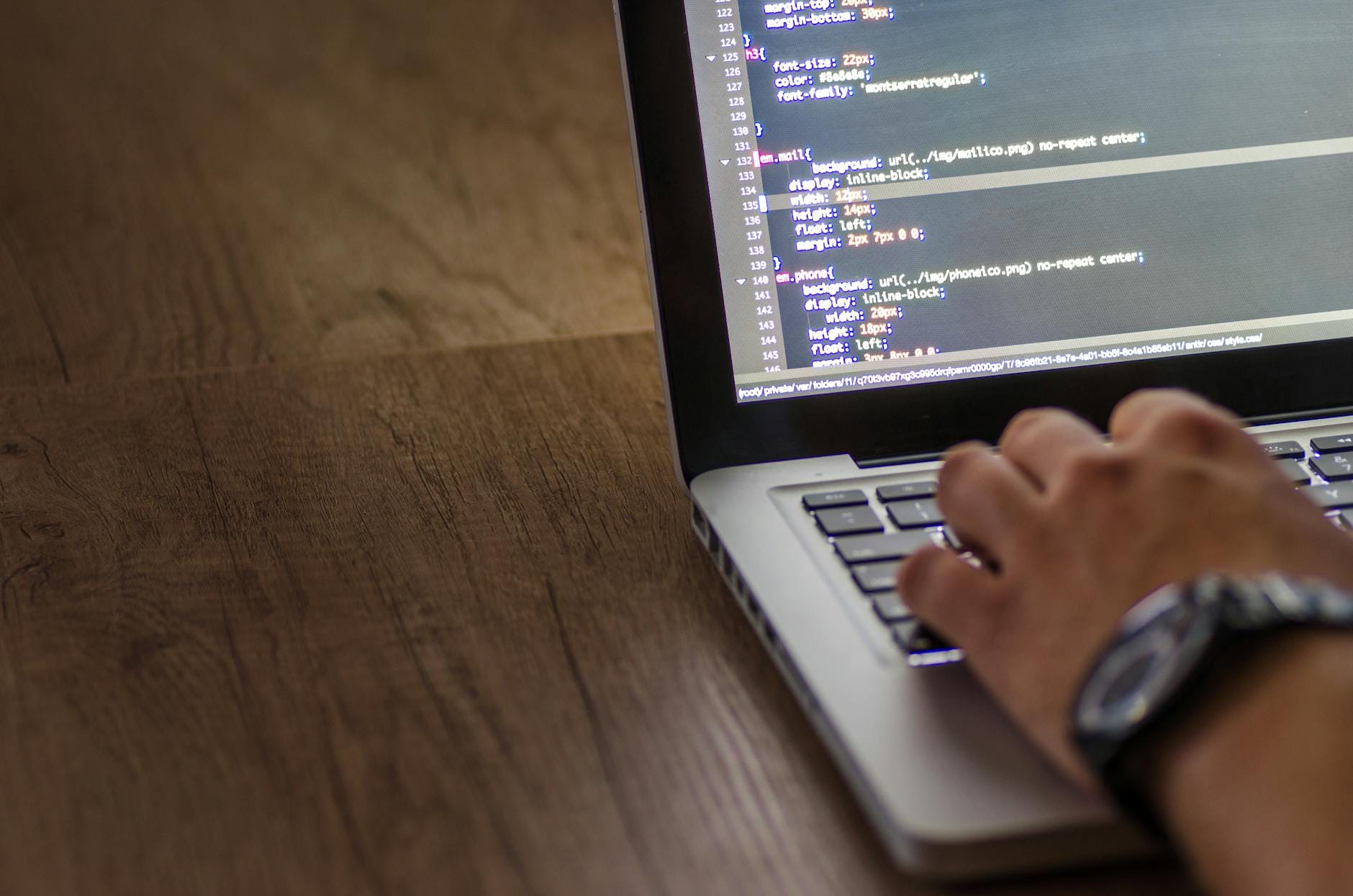

Thanks for sharing. I read many of your blog posts, cool, your blog is very good.